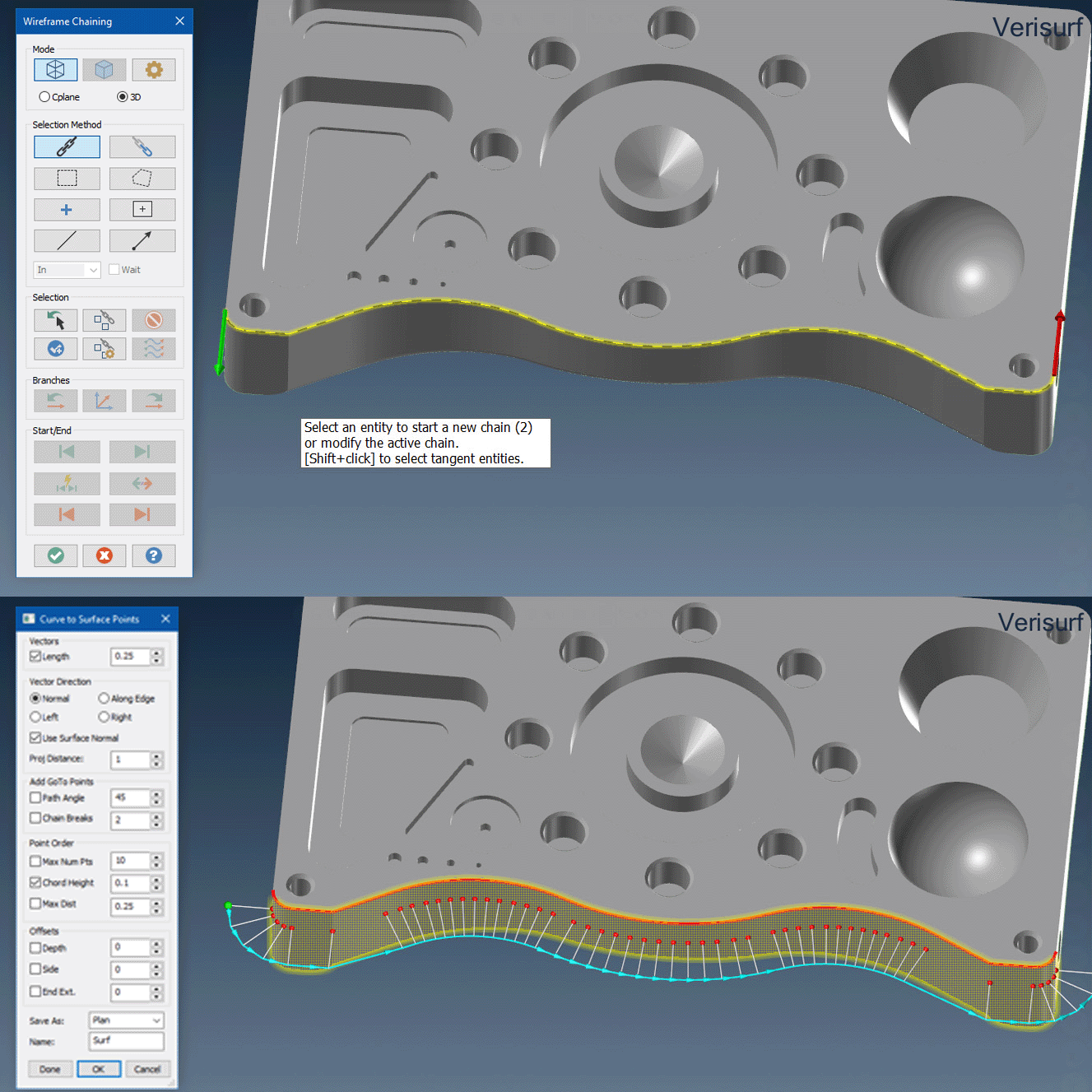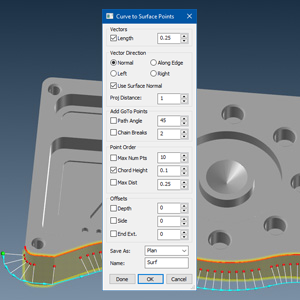Software Highlights – CMM Programming
CURVE to SURFACE POINTS for EASY CMM PATHS
Curve to Surface Points
The Curve to Surface Points tool in Verisurf AUTOMATE helps create discrete CAD surface points and CMM paths taking advantage of the existing edge curves or other wireframe geometries that are already in the model, saving time and making programming surface points super-easy. Verisurf’s full CAD foundation makes it easy to locate and pick convenient curve entities and use them to make surface point paths on CAD faces. And you don’t need the help from the engineering department to create geometry on the model to help with your CMM programming tasks.
This function works seamlessly with Verisurf’s native CAD capabilities which has very powerful “Chain” tools. Users can pick a chain of any combination of lines, arcs, and splines which are connected end-to-end, very common in part models designed in CAD. This prevents the need to pick each entity individually, and provides the productivity of just one mouse-click. If the curves aren’t there, Verisurf CAD’s Create-Curve-One-Edge and Create-Curve-All-Edges allow you to create all the curves with just 2 clicks.
Using Curve to Surface Points
The following process is used within Verisurf AUTOMATE to set up and define a Curve to Surface Points measurement process.
- From the Automate toolbar, select Curve to Surface Points
 to add the Curve to Surface Point object to the Plan. If no Plan exists, Verisurf automatically creates Plan1 to hold Data created by this function.
to add the Curve to Surface Point object to the Plan. If no Plan exists, Verisurf automatically creates Plan1 to hold Data created by this function. - The Chaining dialog opens, allowing you to specify the Entity Selection method.
- Choose the Curve(s) to which you want to assign a path and select the Green Check to complete.
- The Curve to Surface Points dialog appears, allowing you to control;
-
- Vector Length
- Vector Direction
- Use Surface Normal
- Add GoTo Points
- Point Order
- Offset

5. In the Save As control, verify that the Plan is selected.
6. Select Done for each Surface Point object required; the dialog box can remain open for multiple selections. Choose OK to close the function and add the points to the Plan.
For more information about Curve to Surface Points functions, see the Verisurf Analysis Reference Guide in the Verisurf documents folder on your computer desktop.